How To Clear Cache on iPhone – Speed up your iPhone
You’ve probably heard of “cache” if you have an iPhone. A cache is a type of temporary data that is stored on your device, allowing it to access frequently used data more quickly. For example, when you visit a website or use an app, your iPhone stores certain information related to that website or app in its cache. The next time you visit the same website or use the same app, your iPhone can download the data from its cache instead of downloading it from the Internet again.
Although caching has the potential to enhance your iPhone’s speed, it can also consume valuable storage space and ultimately decrease your device’s performance. Therefore, the iPhone’s clarity is crucial to boost your phone’s performance.
In this article, we will look closer at why you might want to clear your iPhone’s cache, the different types of cache on your device, and how to clear cache on iPhone.
How To Clear Cache on iPhone
In order to clear the cache of your iPhone apps, you can offload them, which will release the storage space that the app is using while preserving its documents and data. Once you reinstall the app, your data will be restored.
- Open the Settings app on your iPhone.
- Tap on General.
- Scroll down and select iPhone Storage.
- Allow some time for the complete list of your installed apps to load. When the list is displayed, locate the app you wish to clear and swipe it to the left.
- Select the Offload App option. Alternatively, you have the option to delete the app, which will erase its data from your iPhone permanently.
When you access the list of all your apps in iPhone Storage, you might see a menu named Offload Unused Apps. By tapping Enable, your iPhone will be able to automatically offload apps that have not been used recently.
Clearing The Cache In Safari
It is highly likely that you have used Safari on your iPhone to browse the web, even if you have installed a different browser. Just by visiting a single website, your browser may store cookies and other data that could occupy a substantial amount of storage space on your device.
This data can remain on your phone indefinitely. To address this, you can clear Safari’s cache on your iPhone. Doing so will remove all files, images, passwords, and scripts associated with websites you have previously visited.
To remove Safari’s cache, follow these steps:
- Launch the Settings app on your iPhone and select Safari.
- Tap on “Clear History and Website Data.”
- A popup window will appear; tap “Clear History and Data” to confirm.
Here’s a helpful tip: If you only wish to clear your cache while retaining your history and cookies, you can access the advanced menu. Simply tap on Advanced at the bottom of the Safari settings, then choose Website Data and select Remove All Website Data.
Clearing The Cache In Google Chrome
Here are a few steps to clear the catch:
- Launch the Chrome app.
- Tap the More icon (three dots) located at the bottom-right of your screen.
- In the pop-up window, tap on History.
- Select Clear Browsing Data.
- If you only want to remove data for a specific period, tap Time Range and choose the desired timeframe.
- Ensure that Cookies, Site Data, and Cached Images and Files are all checked.
- Finally, tap Clear Browsing Data to clear the cache.
Clearing The Cache In Firefox
Here’s how you can clear the cache in Firefox on your iPhone:
- Launch the Firefox app.
- Tap on the More icon (three lines) located at the bottom-right of the screen.
- From the pop-up menu, select Settings.
- In the Privacy section, tap on Data Management.
- Verify that all options within the Clear Private Data section are activated by swiping the buttons to the right. (If you’d like to retain files downloaded using Firefox, you can deactivate Downloaded Files.)
- To proceed, tap Clear Private Data and confirm your selection by tapping OK.
- Finally, tap Clear Private Data and confirm your decision by selecting OK.
iPhone Pricing
The price of iPhones depends on the model, storage capacity, and other factors you choose.. Generally, newer models tend to be more expensive than older ones. Prices for new iPhones usually start at around $399 for the entry-level model, while high-end models can cost upwards of $2,000 or more. Additionally, iPhone price in Bangladesh may differ based on the specific model and storage size. As of March 2023, the 128GB version of the iPhone 13 Pro Max can be purchased for approximately BDT 142,000.










Post Comment